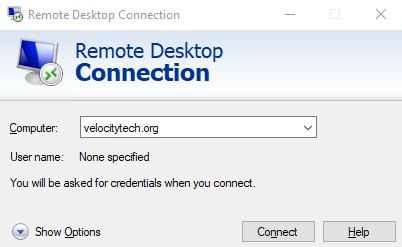Exchange database maintenance without offline defrag
June 19, 2009Commands for deleting old computer accounts from active directory
July 1, 2009To move databases
- Start Exchange System Manager.
- Open the administrative group that contains the database that you want to change.
- Under Storage Group, right-click the mailbox store or the public folder store that you want to change, and then click Properties.
- Click the Database tab.
- Next to the database that you want to change, click Browse, and then specify a new drive or folder location for the files.
Notes- With the databases, you can decide to move the Exchange Database (.edb file), the Exchange Streaming Database (.stm file), or both.
- If the databases are still mounted, you receive the following message:You are about to perform the following operation(s):
– change Exchange database location
To perform the requested operation(s), the store must be temporarily dismounted which will make it inaccessible to any user.
Do you want to continue?Click Yes to dismount the database automatically and move the location.
- When you finish moving the databases, remount the databases manually.
You can move the log files and database files to any folder that you want to create. When you move logs and database files, you may want to create the ExchsrvrMdbdata file structure for consistency reasons, but you are not obligated to do so.
You must grant the following default permissions to the new Mdbdata folder that contains the log files and database files:
- Administrators: Full Control
- Authenticated Users: Read and Execute, List Folder Contents, Read
- Creator Owner: None
- Server Operators: Modify, Read and Execute, List Folder Contents, Read, Write
- System: Full Control
Note Only assign permissions to the Server Operators group if the Exchange server is a domain controller. Otherwise, assign permissions to the Power Users group. Only domain controllers should have permissions to the built-in Server Operators group. Stand-alone and member servers should have permissions to the built-in Power Users group.
You may also have to grant the following permissions to the root drive that contains the new Mdbdata folder:
- System: Full Control
During the process of moving log files and database files, your store is temporarily dismounted. Because the store is temporarily dismounted, it is inaccessible to your users until the process is completed. Moving log files or database files invalidates all existing incremental and differential backups; therefore, make a full backup after these changes.
Do not delete or rename the Old MDBdata Folder path after you move the Exchange database. If you want to delete the old MDBdata folder, make sure that the following working directory parameter in the registry points to the new location:
Value name: Working Directory
Value type: REG_SZ
Value data: C:Program FilesExchsrvrMdbdata
For more information, click the following article number to view the article in the Microsoft Knowledge Base:
Do not move databases to the root of a drive. Instead, move databases at least one subfolder down from the root drive. For example, do not use C: as the path of the database or log files. Instead, you could use the C:Subfolder path. In an organization that uses Exchange 2003 and Exchange 2007, the 2007 management tools will flag database or log files that are the root of a drive as an error. For more information, visit the following Microsoft Web site: