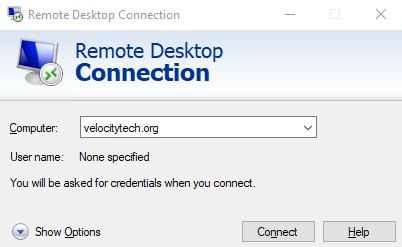Troubleshooting boot failures in Windows 2003
February 6, 2009How you can cut down on spam
February 7, 2009There are several services available now that allow you to
remotely access your computer from any other machine in the
world, as long as it is connected to the internet. The good
news is that Windows XP Professional has this functionality
built into the operating system. In this article, I am going
to show you how to configure your Windows XP Professional
computer to support remote access using the Remote Desktop
feature.
To use Remote Desktop you will need the following:
A host computer (the one you want to access remotely) that
is running Microsoft Windows XP Professional and is
connected to the Internet.
A client computer (the one you will use when remotely
accessing your PC) running Microsoft Windows XP, Microsoft
Windows Millennium Edition (Me), Microsoft Windows 98,
Microsoft Windows 98 Second Edition, Microsoft Windows 2000,
Microsoft Windows NT 4.0, or Microsoft Windows 95, with
access to the Internet.
Appropriate user accounts and permissions configured on the
remote Windows XP Professional to allow remote access.
The IP address of your home computer. You can figure this
out by going to a site like www.whatismyip.com. The only
problem with this is that your ISP may dynamically change
this address from time to time. I would recommend using a
free dynamic DNS provider, such as www.no-ip.com. This will
allow you to assign a public DNS record to your computer,
such as yourcomputer.no-ip.com. You will need to have tcp
port 3389 open on your firewall. If your machine is behind a
firewall or NAT router you will need to forward traffic on
tcp port 3389 to your host computer.
How to Configure the Remote Desktop service
On the host computer, go to the control panel and double
click the system icon. Click the Remote tab, and then click
to select the Allow users to connect remotely to this
computer check box. Administrators are granted access by
default, but there is an option to add other user accounts
if needed. Click on OK to save your changes.
Connecting to your computer
On the client PC, you will need a software client called
Remote Desktop Connection. Computers running Windows XP Home
and Professional already have this client installed. If you
are connecting from a client PC that is running another
version of windows, you will need to install the Remote
Desktop Connection software. You can download the software
for free from Microsoft’s website. The next step is to run
the Remote Desktop Connection software so you can connect to
your computer. To do this, Click Start, point to All
Programs, point to Accessories, point to Communications, and
then click Remote Desktop Connection. From here you just
need to enter the IP address or DNS host name and click on
connect.
Obviously, there are security implications that need to be
considered when opening ports on you firewall or NAT router
and exposing your machine to the internet. Please consider
all of the security risks and decide whether or not this
method will work for you.