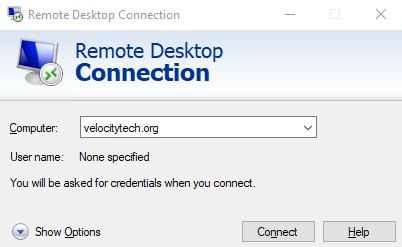If Activesync is not working when you travel you need to go in and change the settings that allows it to sync while roaming. The setting can be found here.
| A: Before changing synchronization settings, disconnect the phone from your PC. | On the phone Home screen, click Start > ActiveSync > Menu > Schedule. Do one or more of the following: |
| When you are working, or e-mail volume is high. | Select an appropriately frequent interval in the Peak times list. | | When e-mail volume is low. | Select a longer interval or As items arrive in the Off-peak times list. | | While roaming | Select the Use above settings while roaming check box. To minimize roaming charges, clear the check box, and synchronize manually while roaming. | | When you click Send in Messaging on the phone | Select the Send outgoing items immediately check box. | | No number is dialed when I call a contact. | - Confirm that a phone number has been saved for that contact.
- Reenter the phone number for the contact, if it is necessary.
|
|
|
Note: The device power-down timer is reset each time you synchronize. If you schedule a synchronization interval that is shorter than the time interval set for the device to automatically power down, the device will never turn off to save battery power. |
|