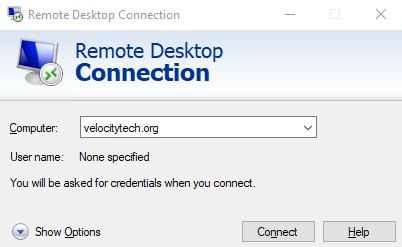Installing wordpress
February 24, 2009Configure an IAX device with Asterisk
February 25, 2009Install stage:
1. Download the Trixbox ISO. This will probably take ~1 hour.
2. Create a new virtual machine in ESXi with the following options
3. Follow this blog to mount the ISO as a virtual Cd-rom. https://itsupportconsulting.com/blog/?p=366
4. Power on the virtual machine
The Trixbox CD was not found in any of your CDROM drives. Please insert the Trixbox CD and press OK to retry.
This did not work
Well I could not get this problem resolved so I’m just going to download the Trixbox Vmware appliance. It is 2.6.1 as opposed to 2.6.2 but you can always upgrade after the install. Here is the link.
1. Ok the first step here I’m going to use vCenter converter to import this virtual appliance into my ESXi server.
2. Converting is very simple once the program is installed click on the “Convert Machine” button which will bring up this window.

3. What you want to do is browse to the file we downloaded in the previous step after it is unzipped. trixbox 2.6.1-vmware.vmx
4. Once you click next it will ask you to supply your login to your ESXi server.
5. The next step allows you to rename your VM to whatever you want and select your data store.
6. The next step allows you to change your hardware settings for the virtual machine. I’m going to change two settings here:
Change to a 10gb disk
7. Once you click next you are ready to start your conversion. Now keep one thing in mind. This converter has to upload the large file we downloaded to the server. So if you are on a time crunch and are on wireless make sure you hardwire and disable your wireless. This will ensure you save the most time.
Configuration phase:
1. Ok now that we have the virtual machine install make sure it is powered on. It uses DHCP so you need to figure out what IP address it got. This can be accomplished by logging in to the Trixbox console with username root and password trixbox. Once you get the # type in ifconfig. This will display the IP.
2. This is going to be a server so we will want to configure a static IP or else it will be getting using DHCP which could cause all types of problems down the road.
DEVICE=eth0
ONBOOT=yes
BOOTPROTO=none
BROADCAST=192.168.2.255
IPADDR=192.168.2.3
NETMASK=255.255.255.0
NETWORK=192.168.2.0
now press esc and :wq to save changes and quit
nameserver 68.2.16.30
nameserver 68.2.16.25
now press and :wq to save changes and quit
The next step I recommend is opening your Trixbox server from a web browser:
http://192.168.2.5/maint
Click on the packages link at the top so we can update our software to the latest version. When I clicked on mine i received the following error:
Error: The xml response that was returned from the server is invalid. Received:

To fix it I was able to type the following from the command line:
vi /etc/service.php
From here find the section below and change
max_execution_time = 300
memory_limit = 256
This may not work for you but it did resolve my problem.

Once you changed this type the following to restart the http daemon:
service httpd restart
Now I am able to successfully open:
http://192.168.2.5/maint/index.php?packages
From here I’m going to go down and check every box in the “upgrade” column this way all of my software installed on the server is up to date.
While trying to install a couple of the updates I’m receiving the following error:
Error: Missing Dependency: libtds.so.5 is needed by package asterisk
To fix it:
yum install libtds.so.5
Ok now that everything is downloaded and installed I’m going to configure some SIP trunks. I personally use Broadvoice for terminating my voice lines. However, there are tons of service providers out there. Here are my steps.
Open internet browser to http:///admin
First thing I’m going to do is edit the trunks
480+NXXXXXX
9|1480NXXXXXX
9|1602NXXXXXX
9|1623NXXXXXX
602NXXXXXX
480NXXXXXX
623NXXXXXX
1480NXXXXXX
1602NXXXXXX
1623NXXXXXX
1NXXNXXXXXX
NXXNXXXXXX
01130.
01131.
01132.
01133.
01134.
011351.
011352.
011354.
011358.
01139.
01141.
011423.
01143.
01144.
01145.
01146.
01147.
01149.
01152.
01.
For trunk name you can put whatever you want
For peer details I’m using the following:
username=<em>
</em>
user=phone
type=peer
secret=<em>
</em>
nat=yes
insecure=very
host=sip.broadvoice.com
fromuser=<em>
</em>
fromdomain=sip.broadvoice.com
dtmfmode=inband
dtmf=inband
context=from-pstn
canreinvite=no
authname=<em>
</em>
For user context I’m using the following sip.broadvoice.com
For user details I’m using:
username=<em>
</em>
user=<em>
</em>
type=user
secret=<em>
</em>
nat=never
insecure=very
host=sip.broadvoice.com
fromdomain=sip.broadvoice.com
dtmfmode=rfc2833
dtmf=rfc2833
context=from-pstn
Register string:
<em>
</em>@sip.broadvoice.com:<em>
</em>:<em>
</em>@sip.broadvoice.com/<em>
</em>
Click submit changes.