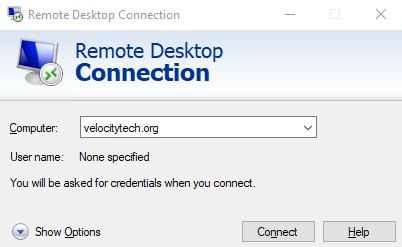Google Latitude
February 16, 2009Automatic login for windows XP
February 17, 2009 So I found out Vmware ESXi 3.5 their latest version is free! And it’s only 32mb and it is completely host independent. So I decided to give it a shot. First I downloaded it just to be faced with an error during the install. I’m trying to install it on my Intel DX58SO motherboard with an i7 processor.
So I found out Vmware ESXi 3.5 their latest version is free! And it’s only 32mb and it is completely host independent. So I decided to give it a shot. First I downloaded it just to be faced with an error during the install. I’m trying to install it on my Intel DX58SO motherboard with an i7 processor.

Now for my entries

From here I was able to browse the web to determine my Intel SATA controller was not supported by Vmware. In fact I’m under the impression the supported list is very small. Then I discovered there was a community put together hardware compatibility list. These nice people even created custom files for installing ESX. You can download these files so that your install disk supports more controllers. This is the step I’m going to describe because this is what I have to do to install my version.
First you need to get a minimum 512mb USB thumb drive. What we’re going to do is create an image from the CD to this thumb drive so that we can modify the files and then boot to it to install ESXi. Your motherboard must support USB booting.
First thing you need to download Syslinux. The reason we’re downloading this is so we can boot to it to launch the install.
Now format your USB stick using FAT32. Then browse to the directory in which you extracted your Syslinux files and run this command “syslinux.exe
Now you will want to download 1.04 or latest version of the community OEM.TGZ file. This file contains all of the drivers for tons of SATA and Network cards. Once you download this file you must rename it OEM.TGZ and replace the one on your USB stick. This will give you the added driver support. If your device is supported you can now boot to your USB stick and install ESXi.
If you made it this far it means your device was not on the list. That is unfortunate. Now that you are back in Windows go into your device manager and find your SATA controller. Here is an example of mine:


You can see fro my image my vendor number is 8086 and my model is 3A26. I actually have two my other one is the same vendor but it’s 3A20. So now I need to boot to my ESX install thumb drive again. Once I get the screen that says push
Once logged in here are the commands we’re going to run:
1) cd /tmp/
2) mkdir -p oem/etc/vmware
3) mkdir -p oem/usr/share/hwdata
4) cd oem/etc/vmware
5) cp /etc/vmware/simple.map simple.map
6) vi simple.map
— add the necessary PCI data for your devices
i.e.

7) close vi – press ESC and enter :wq
8) cd /tmp/oem/usr/share/hwdata
9) cp /usr/share/hwdata/pci.ids pci.ids
10) vi pci.ids
— add the necessary description for your devices (this will be displayed in the console and VI Client)
i.e.
Keep your file organize find your manufacturer first mine is intel in this case

Now for my model number entries:

11) close vi – press ESC and enter :wq
12) cd /tmp/oem
13) chown -R 201:201 ./etc
14) chown -R 201:201 ./usr
15) chmod -R 755 ./etc
16) chmod -R 755 ./usr
17) chmod 644 ./etc/vmware/simple.map
18) chmod 644 ./usr/share/hwdata/pci.ids
19) tar -cvzf oem.tgz etc usr
20) mkdir -p /bootbank/
21) cp oem.tgz /bootbank/oem.tgz
22) cd /bootbank/
23) chmod 755 oem.tgz
24) reboot