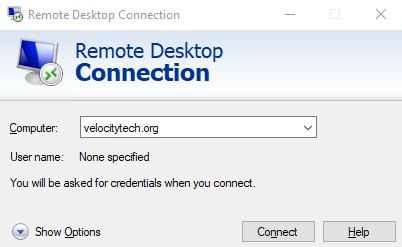Installing BES Express for Exchange 2003
July 28, 2009Script to remove all network shares
August 12, 2009- Setup Asterisk
- Signup with Voice Pulse or any provider that allows you to specify your ANI
- Follow their manually configuration which can be found here https://www-business.voicepulse.com/Secure/Setup/Setup.aspx
- Below is a screen shot of my trunks. Under the general settings under outbound caller id. This is where you enter the phone number that you want to show up on the caller id. Click on this picture to enlarge so you can see all the settings.

Here is a screenshot of my routes. There are a few things to keep in mind here. For your dial patterns enter the phone number that you will be calling with the spoofed caller id number. You may want to enter it in all of the following formats.
19999999999
9999999999
9999999
This way when you dial the number that you are trying to make a victim of the spoof it knows to use the VoicePulse route.

Manual Configuration of Voice Pulse
(Updated Aug 20, 2008)
- If you have a packaged version of FreePBX (trixbox, PBX-in-a-Flash, etc) it is highly recommended that you use the FreePBX module from the section above.
- Print this page for reference before you start
- Login to your server via the web interface using a browser
- Click on Trunks > Add SIP Trunk
- Outgoing CallerID: 0000000000 (10-digits only) The name you set here will NOT be sent when you call regular PSTN lines.
- Maximum Channels: Enter the number of channels you have purchased, 4 by default
- If you are closer to San Jose, CA, use “sjc” instead of “jfk” (New York, NY) in the settings below.
- Dial Rules:
- 011|.
- 1NXXNXXXXXX
- 1+NXXNXXXXXX
- 1732+NXXXXXX ;<– Replace 732 with your area code
- Outbound Dial Prefix: +
- Trunk Name: VP-SIPJFKA
- Peer Details:
- type=peer
- host=jfk-primary.voicepulse.com
- qualify=5000
- allow=all
- canreinvite=no
- username=Your Login from the Credentials Page
- secret=Your Password from the Credentials Page
- dtmfmode=rfc2833
- rfc2833compensate=yes
- insecure=port,invite
- trustrpid=yes
- User Context: leave blank
- User Details: leave blank
- Register String: Login:Password@jfk-primary.voicepulse.com (use the Login and Password from the Credentials page)
- Click “Submit Changes”
- Repeat steps 4-14, except use VP-SIPJFKB and jfk-backup.voicepulse.com in place of VP-SIPJFKA and jfk-primary.voicepulse.com. You now have redundant trunks to VoicePulse!
- Click on Outbound Routes > Add Route
- Route Name: VP-OUT
- Dial Patterns: Insert pre-defined patterns for Toll-free, Long Distance, and International
- Trunk Sequence: Select SIP/VP-SIPJFKA, Click Add, Select SIP/VP-SIPJFKB, Click Add
- Click “Submit Changes”. You now have an outbound route to VoicePulse which will try both trunks defined earlier for toll-free, long distance and international calls.
- Click on Extensions > Add SIP Extension
- Extension Number: 101
- Display Name: John Doe
- Outbound CID: “John Doe” <0000000000> (include the “” and <>)
- Secret: The SIP password for the SIP phone that John Doe is using
- Click “Submit”. You how have an extension that users can reach by dialing 101. You should try to get your SIP device to register to your FreePBX server now using the extension number as the username and the secret as the password.
- Click Inbound Routes > Add Incoming Route
- DID Number: A phone number from your Numbers page (MUST use 11-digits: 17323395100)
- Set Destination: Select the Extensions radio button and select John Doe <101>
- Click “Submit”. You have now created an inbound route that will send all incoming calls to your phone number to John Doe’s phone.
- Repeat steps 19-29 for each phone number to user mapping you would like to define.
- Restart Asterisk
- Test incoming and outgoing calls from John Doe’s phone.